Manual mastercircle.org (EN)
To work with mastercircle.org you’ll need an account as contributor, quartermaster or observer. When you have an account, you simply login with your e-mailaddress and password.
If you have forgot your password, you can request a new password with the link Forgot password (below in your screen). You will get your new password via e-mail.
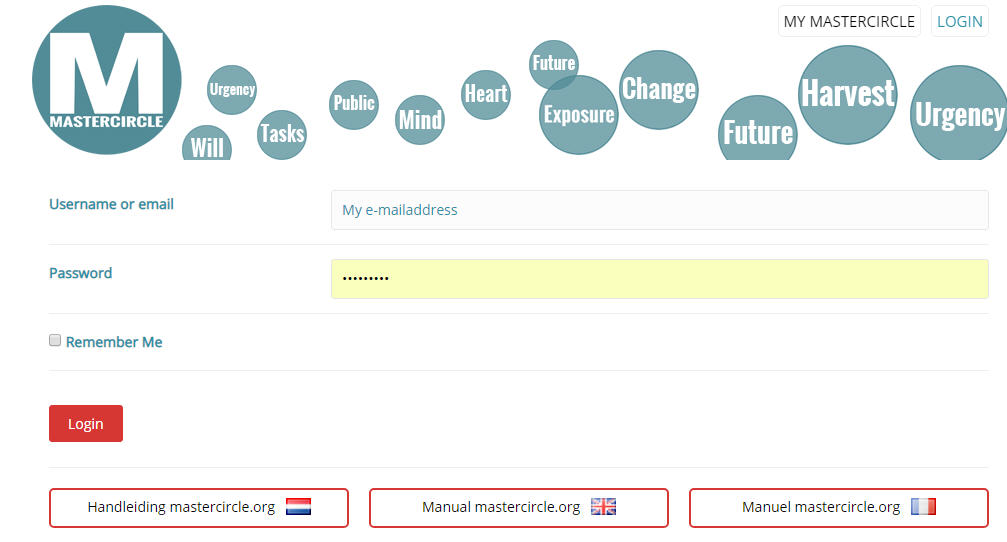
After login your active mastercircle is directly shown.

Zoom
In this new version you can set your own sizes.
Tile format
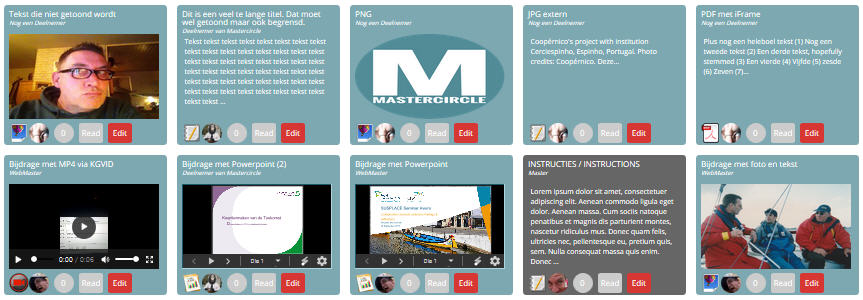
Your mastercircle will be shown als tiles with (a part) of the content.
The tiles can play video, show photo’s, show powerpoint presentations (through Google Docs) or display the first 300 words of text.
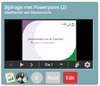 Tiles of participants are green and show title, name of contributor, (part) of the content, contribution type, photo contributor, number of comments, a button to view details (if not empty) and a button to edit the contribution.
Tiles of participants are green and show title, name of contributor, (part) of the content, contribution type, photo contributor, number of comments, a button to view details (if not empty) and a button to edit the contribution.
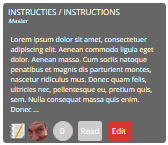 Tiles of quartermasters, masters or administrators are grey. These tiles are shown in the selection of all contributors but also at one contributor.
Tiles of quartermasters, masters or administrators are grey. These tiles are shown in the selection of all contributors but also at one contributor.
Types of contributions
Every tile shows the kind of media used.
 The first video is shown on the tile .
The first video is shown on the tile . A powerpoint presentation can be rotated on the tile.
A powerpoint presentation can be rotated on the tile. The first picture will be shown on the tile.
The first picture will be shown on the tile. A PDF is indicated but not shown on the tile .
A PDF is indicated but not shown on the tile . The first 300 words of a text is shown.
The first 300 words of a text is shown.
Contributors and others
![]() On each tile a photo is shown of the owner of that contribution. You can click on the picture to view this person’s profile.
On each tile a photo is shown of the owner of that contribution. You can click on the picture to view this person’s profile.
Comments by others
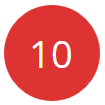 On each tile, you can see how many comments there are on the contribution. You can see the comments by clicking on the circle .
On each tile, you can see how many comments there are on the contribution. You can see the comments by clicking on the circle .
Read contribution
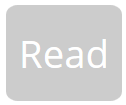 If a contribution is filled, you can use the button READ to read the whole contribution.
If a contribution is filled, you can use the button READ to read the whole contribution.
Edit contribution
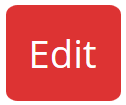 You’ll get the button EDIT only offered when you own this contribution. Quartermasters can always edit a contribution.
You’ll get the button EDIT only offered when you own this contribution. Quartermasters can always edit a contribution.
If you have questions about mastercircle.org, you can put them here..